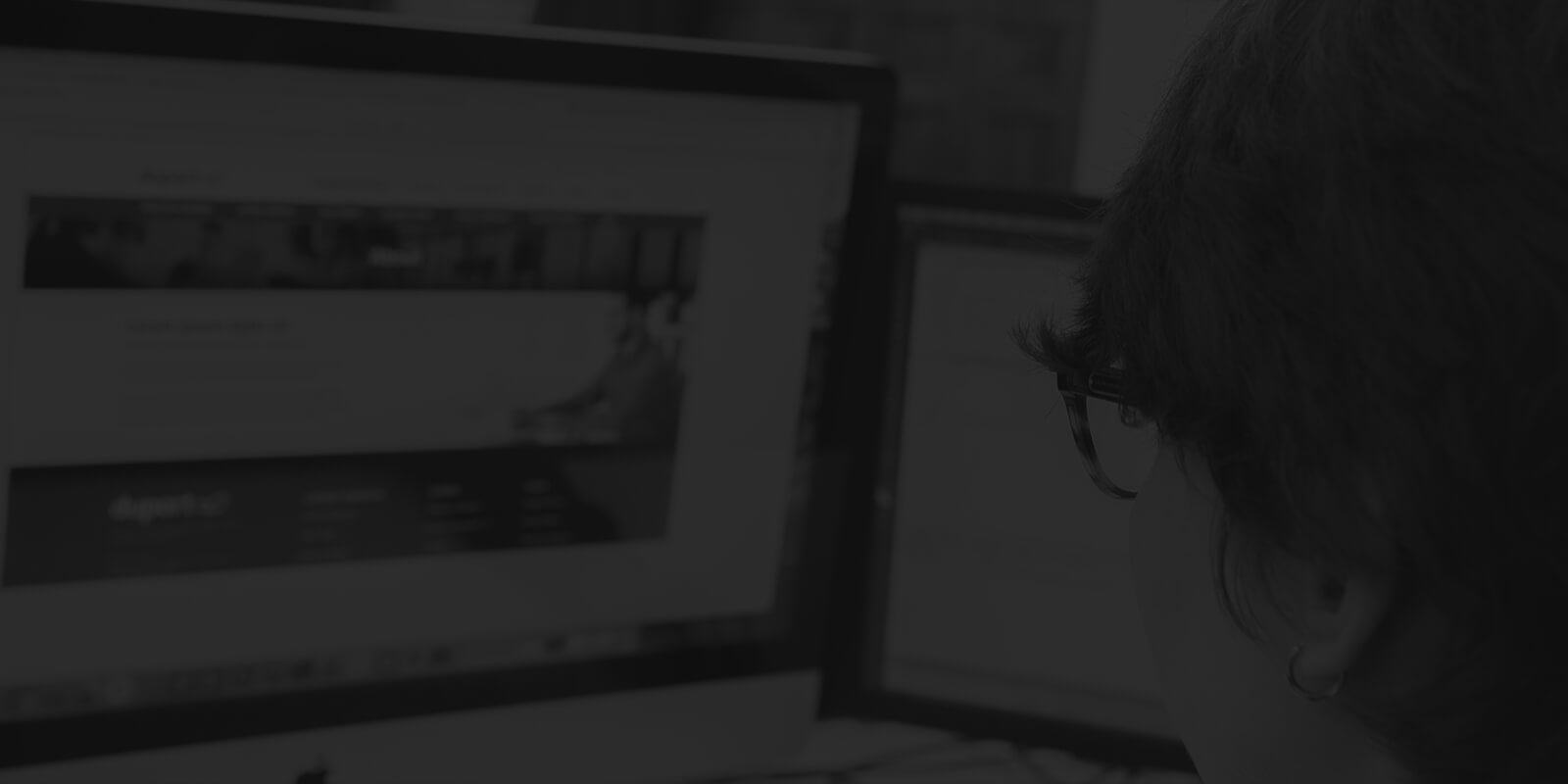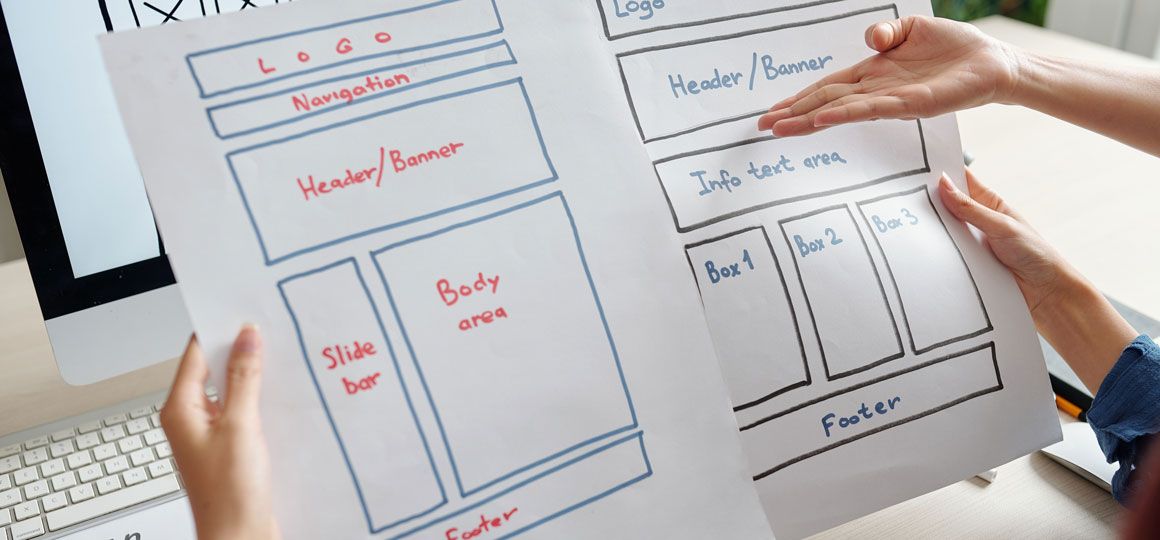We love building beautiful new websites and sending them out into the world. But launch day should never be the end of that journey.
You can work to refine and streamline your design and processes to perfection but, once it's set loose on real users, you could discover a raft of ideas and opportunities you'd never thought of.
And, one popular way of testing those ideas is with A/B testing, or split testing. It's one of our favourite ways to continually refine and improve the conversion rate of a website and it's free for anyone to get started. You don't even need to be a developer to use Google's own split testing tool, Google Optimize.
Google Optimize is available to absolutely anyone with a website and Google Analytics access. But, it can be a little complicated for a first time user.
So, if you're looking for a little guidance setting up your first experience or you want to learn some A/B testing best practices, we're here to help.
In this article we'll look at:
- What is split testing?
- What is Google Optimize?
- How to run a split test using Google Optimize
- How long should you run your A/B test?
- A/B testing best practices
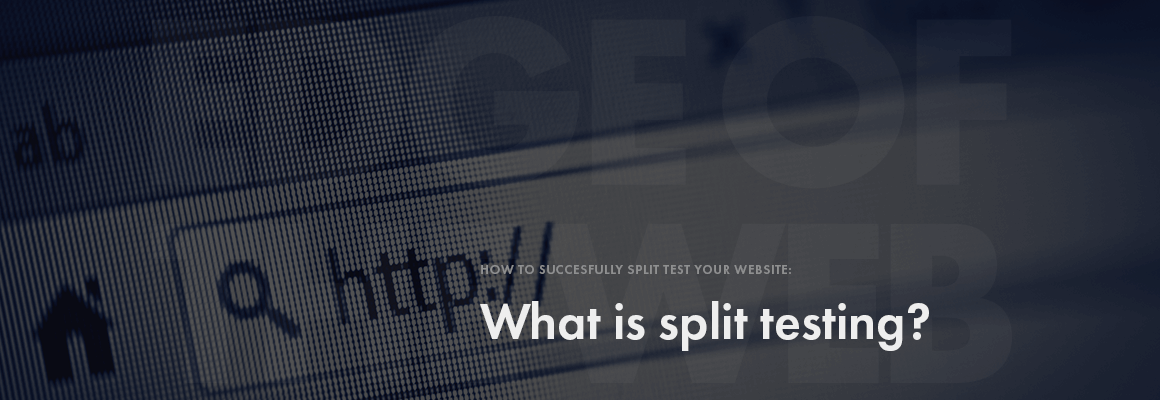
What is split testing?
Split testing is the process of splitting your website traffic and showing them different versions of the same page or campaign. You'll measure some key metrics - these may vary depending on your goals - to understand which version performs the best.
It's a strategy that helps towards improving your conversion rate optimisation, by allowing data from real customers to guide your decisions
The things you test will vary, but before running any type of test you should have a clear idea in mind of what you want to achieve, and good reasoning why your proposed change could help improve user experience and boost conversions.
Consider things like:
- Where users are entering and exiting your website
- Key transactional pages and forms
- Call to action buttons and messaging
- Headlines, sales and product copy
For example, let's say you'd like to test changing the text of your Call To Action button to see if it results in more users completing your enquiry form. It's simple to do this with Optimize, and here we'll show you how.
How long should a split test last?
For any test you run, you'll want to gather enough data to feel confident in your decision. Of course, how long it takes to get that data will depend on how much traffic your website receives. It'll most likely be at least two weeks, and some tests can run for months or even longer. Luckily, A/B testing tools like Google Optimize make the process a little easier to manage.
A/B testing vs Split testing
There's a little confusion over these two terms but, to keep it simple, the terms split testing and A/B testing are used pretty much interchangeably.
The way we see it, A/B testing refers more to the versions you present your audience - the control version (A) and the variable (B) - and split testing refers to the way you divide your audience between your variants.
A/B testing is sometimes referred to as A/B/n testing because you're not limited to two variations - the 'n' here represents the number of variations you're choosing to test.
To keep things simple, in this article we'll be using both terms to refer to the same process - and we'll be using an A/B test example with one variation.
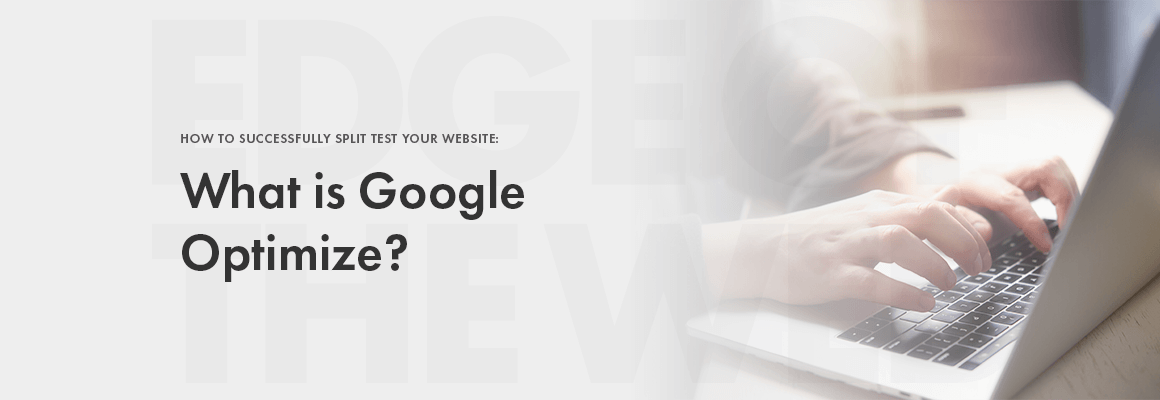
What is Google Optimize?
Google Optimize is a free split testing tool that allows you to test different variations of your web pages. It pulls data from Google Analytics and measures your variants against your chosen objective. This might be a custom objective like a file download or a more generalised engagement metric such as Time on Page.
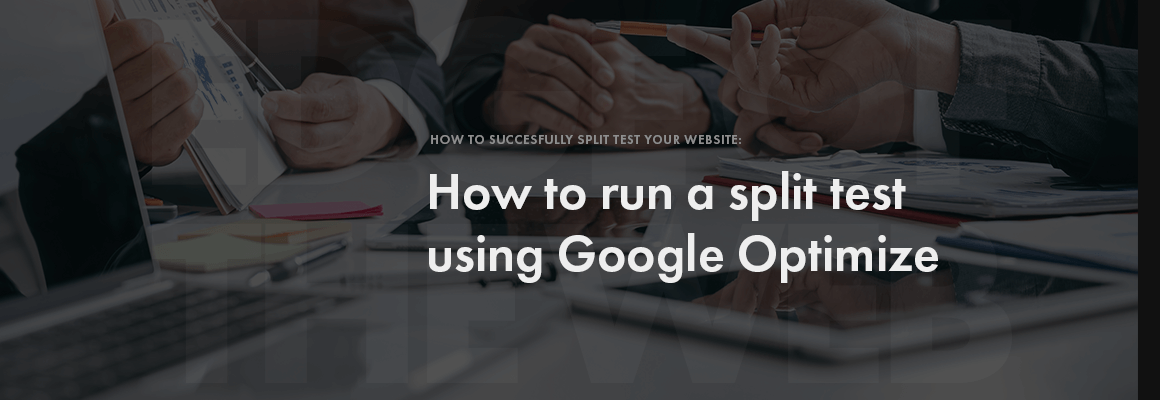
How to run a split test using Google Optimize
Setting up your split test
To get started, you'll need to head to optimize.google.com and log in using a Google Account. You can also access Optimize by navigating to "Experiments" within your Google Analytics account.
Accept the terms and conditions, and create an account. Usually, the account name will be the company name, then you'll create a "container" that defaults to the URL of the website.
This is how it will appear for an example company:

If you manage multiple websites, you'll see a list of accounts in your Optimize dashboard, like this:
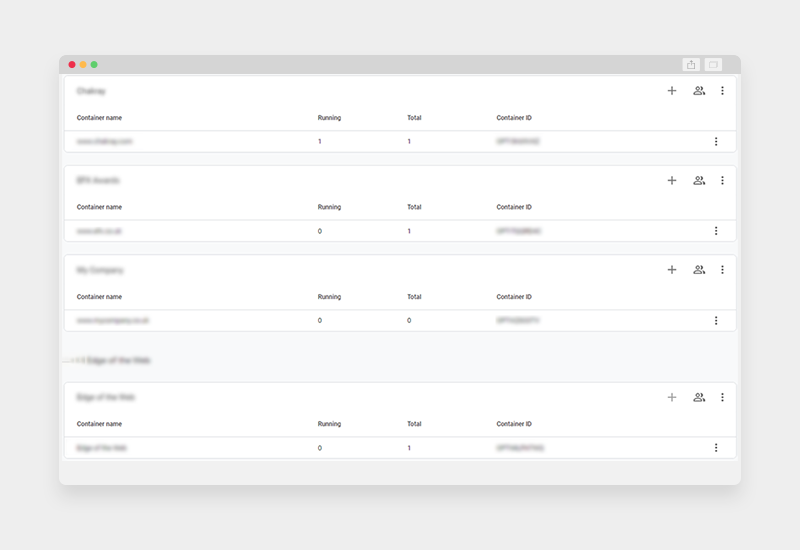
Creating your first Google Optimize experience
Now your account is set up, it's time to create an experience. Experience is a fairly all-encompassing term that Google uses to describe the different experiments you can run. For this article, we'll be focusing on the A/B testing option specifically.
Before you can start getting creative, you need to connect your A/B test with Google Analytics. Name your experience, then scroll down to Measurement and Objectives and click "Link to Google Analytics". Once you've selected your Analytics property of choice, you'll be able to choose custom objectives and measurements to analyse the success of your experiment.
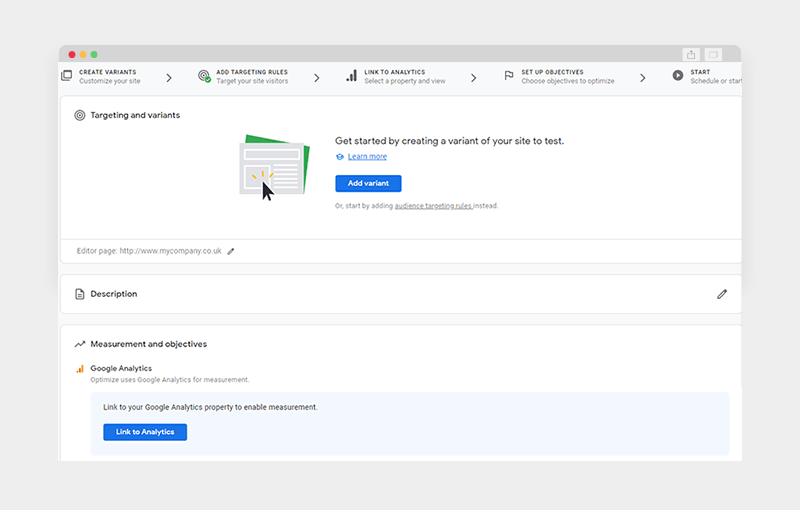
Installing the Optimize snippet
Optimize connects to your website using a snippet of code that can be added via Google Tag Manager or manually if you work with developers who can easily add code to the<head> of your website.
It's a similar process to installing Google Analytics or any other tracking code, and once you've added the code just scroll down to the Settings section of your experiment and verify the tracking code to ensure it's installed correctly.

Creating a variant
This is where the fun begins! Click on "Create Variant" and it'll default to a 50/50 split between your original page and your variant (you can edit these settings and add further variants if you want to).
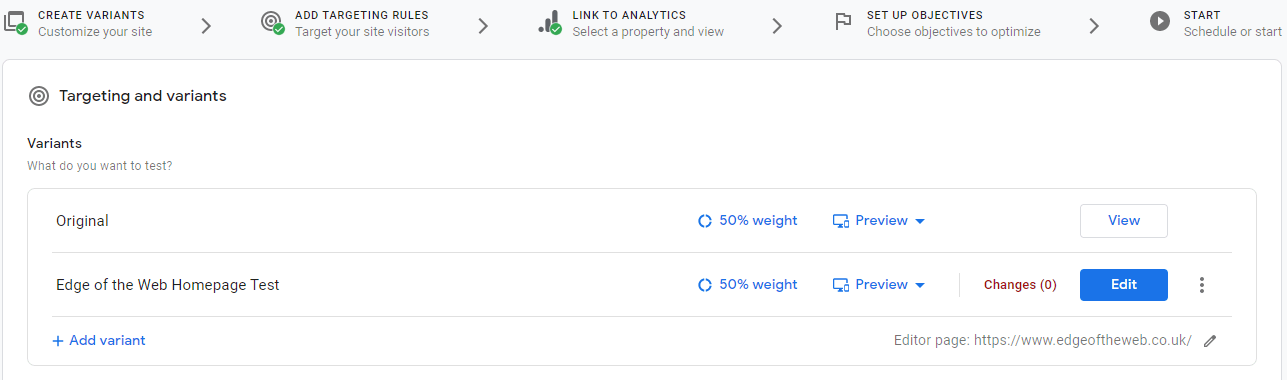
Click "Edit" on your Variant to open a full-page visual editor with a range of options. This on-page editor allows you to make changes for use in the A/B tests without actually needing a designer or developer to create visuals or update code on your actual website.
It will work on any platform, so don't worry if you have a bespoke website or off the shelf CMS, the on-page editor can handle it.
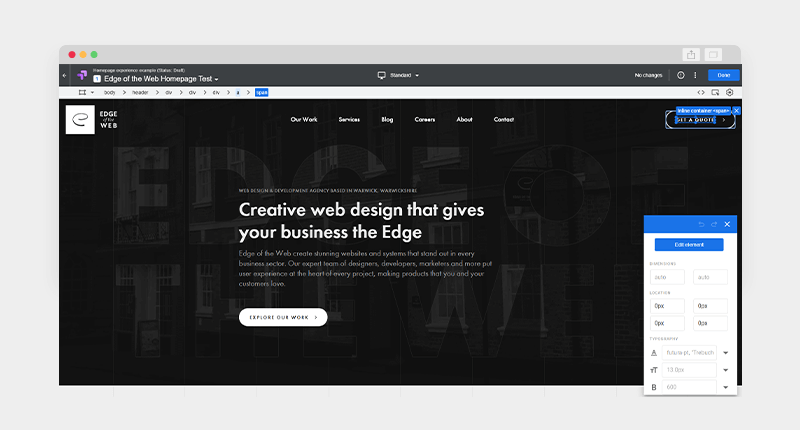
Now, you can edit away. Right-click on individual elements to remove or edit, and use the top navigation to navigate between them. You can choose to edit the HTML (an option within "Edit element"), or use this as a straightforward visual editor.
For this example, we'll keep it code-free and make a simple text change using the editor.
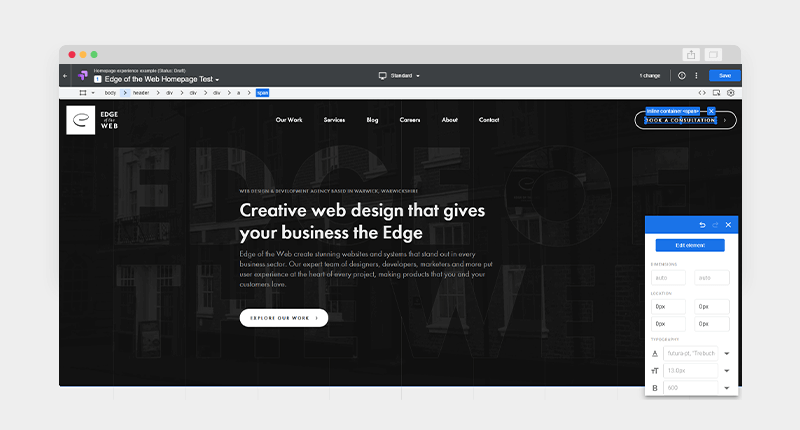
Here, we've changed the text for the call to action in the top right corner of the Edge of the Web homepage. You can make much more complex changes than this, but we'd recommend only testing one change at a time.
Now, it's time to set your objectives and start getting results.
Setting your split test objectives
When you set your objective, you'll be able to choose from the default list below, or opt for a custom objective.

Choosing a custom test objective will allow you to choose a custom event or set it to track pageviews. Pageviews could be on one specific page or multiple - for example, you could track all of the pageviews on your blog. Use the Rule Validation at the bottom of this section to ensure it's set up correctly.
Now, you should have a clear idea in mind of what you want to achieve before you get started, but Optimize does allow you to choose one Primary objective and two Secondary objectives. This is great for combining a specific custom objective with two of the more generic options to solidify your findings and provide a more well-rounded view of how your users are engaging with your change.
So, for our call to action example above, our Primary Objective will be submissions of the "Get a Quote" form, which is a tracked Google Analytics goal. But, we could set a Secondary Objective of clicks on the call to action button. You could also choose some more generic engagement metrics for your secondary objectives, like a lower bounce rate or higher average session.
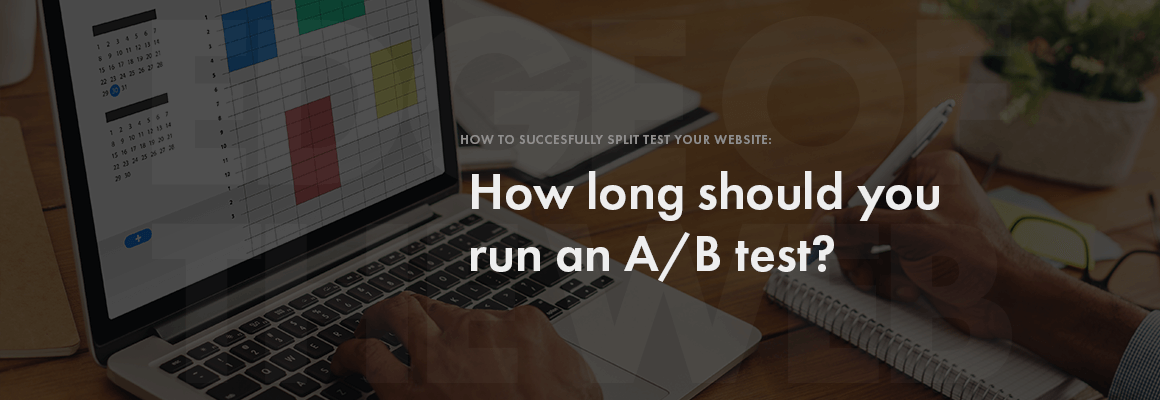
How long should you run your A/B test?
This is a difficult question to answer because there's no definitive timeframe - it'll depend on your website traffic and a host of other factors. Essentially, you should run your A/B test for long enough to generate statistically significant results.
Luckily, this split testing platform will assess that for you. Google Optimize tests default to run for at least two weeks, but if the data gathered in that time isn't enough to define a clear leader, it'll recommend you keep the experiment running.
Once Google is satisfied with the results, it shows a leader. According to the Google Optimize Experiment Results page, this leader is likely to beat the other by 95%. Which should be enough to give you - or your clients - confidence in the results!
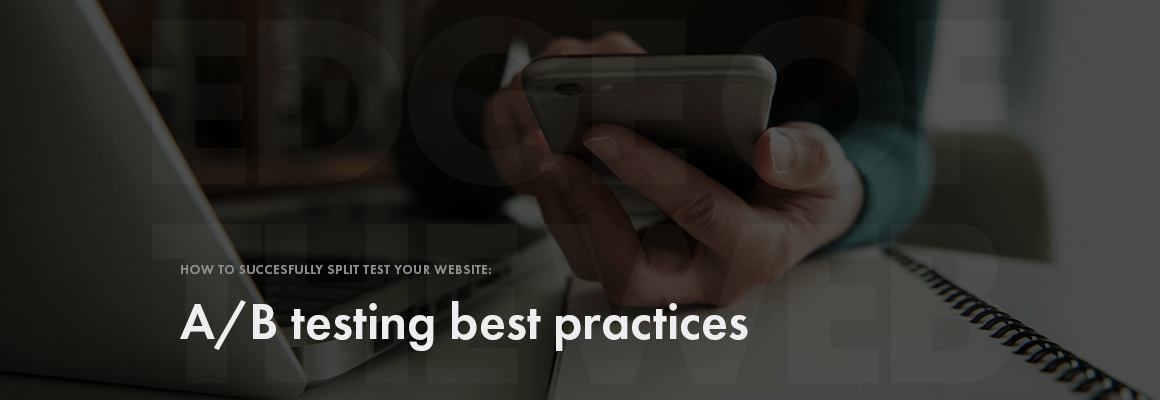
A/B testing best practices
So, now you know how to set up an A/B test using Google Optimise. Here's a few ways to make sure those experiments work, and provide you with valuable data that helps drive conversions for your business.
- Focus on the most important pages. These are likely either those that bring you the most traffic (like your homepage) or those where key conversions take place, like a product page, checkout or download landing page.
- Know what you want to measure. Perhaps the most important, it's crucial to have a clear hypothesis in mind of what you want to test and why - including what you think the results of the change will be, which you can measure against your key website KPIs.
- Don't test multiple elements in one Experience. Changing your call to action copy, colour and style all at once will diffuse your results and you won't know what has worked and what hasn't. If you need to test multiple elements, create multiple experiences or use multivariate testing to do this effectively.
- Avoid seasonal variations. Traffic and conversions may fluctuate at certain seasonal periods such as Black Friday or Christmas which can skew your results.
Take a look through your Analytics for historical data on any peak periods or quiet periods - for example, certain businesses will experience a lull over the school summer holidays, while others will have a spike. Try to avoid these periods and test when your traffic and sales are as close to the status quo as possible. - Make sure you have a clear winner. If your website or specific page doesn't receive a lot of traffic, it's likely to take a lot longer than the baseline of two weeks to collect enough meaningful data. Be patient with your split testing, and make sure you definitely have a clear leader that improves your website.
Ready to get split testing?
A/B or split testing can be a fascinating way to discover new insights on your website and users, and it's a great tool to have in any digital marketer's pocket.
The results might even surprise you. Take a look at Guess The Test, a website that gamifies guessing the results of various A/B tests - likely you won't always get it right.
If your website isn't performing as you'd like and you'd like help with split testing or to explore other conversion rate optimisation techniques, just get in touch with us - we'd be happy to help.