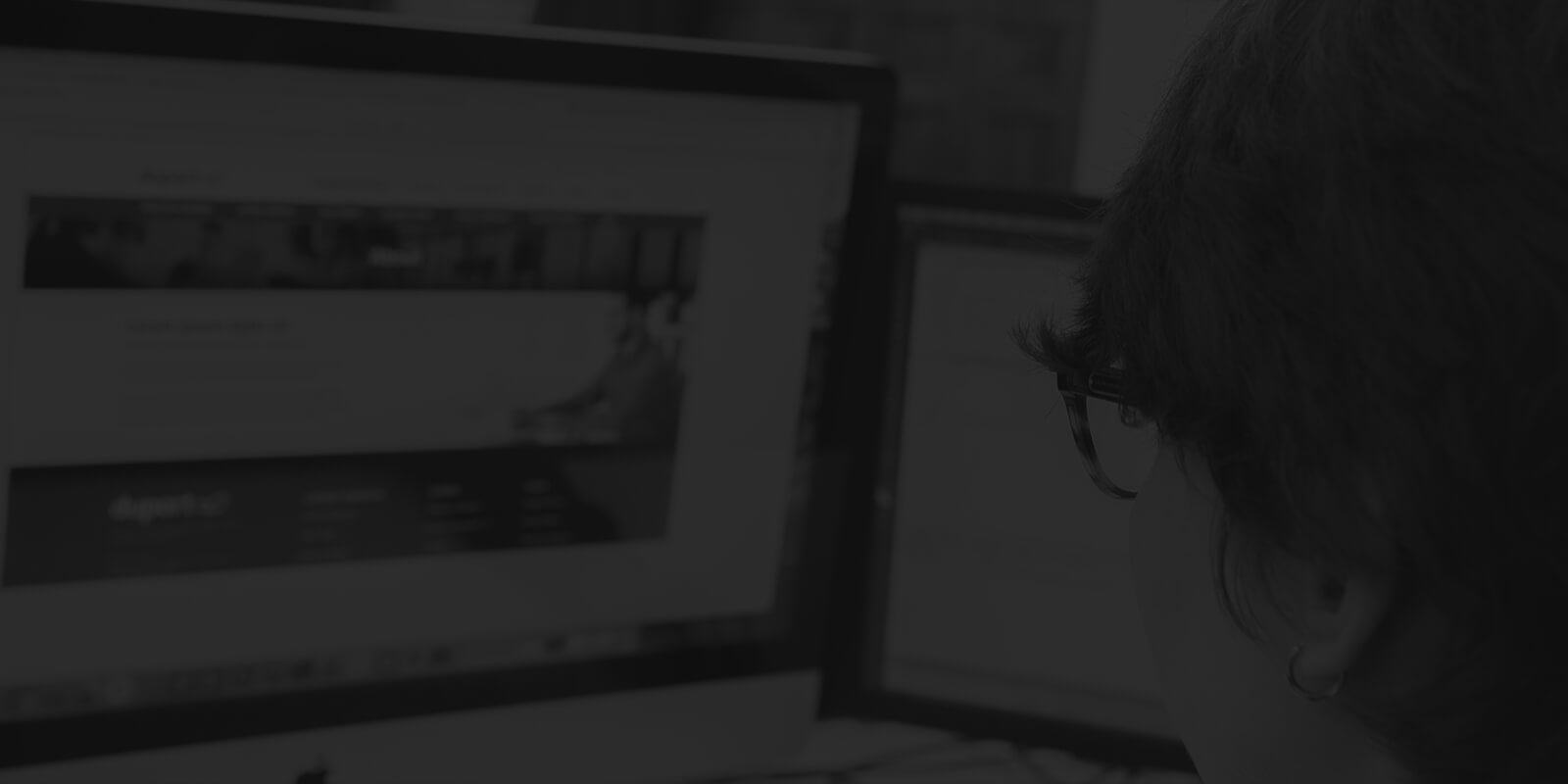Once all the hard work of designing and developing your new website has been completed, you'll be looking towards the launch date with a lot of excitement!
But before your website is ready to be unleashed upon the internet, there are some important final checks that can really make a difference.
So to be sure your launch day is a resounding success, here is our comprehensive website launch checklist that takes you from the week before your project goes live, to the first steps to take post-launch.
We've split this into:
> Final checks before your website goes live
> Post-launch checks and updates
Before launch day
Our checklist starts before launch day, as there are plenty of pre-launch tasks that you should really be thinking about in the last week before you go live.
Content check
Yes, I'm sure you've checked your copy several times already. But believe me - there's always one error more!
Some of the most common things to look out for are lorem ipsum or placeholder text that hasn't been updated, and checking pages that aren't on the front end of the website. The microcopy in things like form submission pages, or login areas is easily overlooked.
- Full site-wide check for spelling and grammar
- Check for lorem ipsum
- Make sure you check hidden pages, success messages etc.
- If you have a bespoke CMS, check there too
Cross-browser testing
This is a big one, does the website work on all major browsers - including both Windows and Mac versions of the browser?
Key things to look out for are:
- Layout changes and differences, not all browsers render the same, so make sure they're all displaying correctly
- Known browser issues. Some testing techniques don't work in all browsers. You can check how you're testing using caniuse.com, which gives useful feedback on whether your testing method is going to work for all browsers

Device testing
Make sure you're using a wide range of devices for this. It's not enough to just have your phone and your iPad. You need to ensure that the website is mobile-friendly, and displaying and working properly on android and ios devices with a range of different sizes and setups.
Lighthouse testing
Google's Lighthouse tool gives you feedback on a wide range of issues, from whether your website meets accessibility standards, to your page speed.

And not only that, it gives you guidance on how to improve your website and progressive web app performance too.
Key feedback from Google Lighthouse:
- Performance
- Accessibility
- Best Practices
- SEO
Domain and hosting details
You'd be shocked how often a launch is delayed by not having access to the domain or hosting.
Whether you're uploading a site to a 3rd party host, transferring a domain or setting up a brand new environment, you want to have all this in hand with at least a week to spare.
The last thing you need is to get to launch day and discover that your client doesn't have access to their domain control panel, and you now need to go through a 3rd party.
The final checks before website launch
Once you've done your testing and content checks, it's time to do the final technical checks on the website.
Error checking
Naturally, you'll want to give your code a once-over to check for any errors.

Devtools is always a good place to start. Open it up and check the console to see if there are any errors and make sure you get them fixed.
Query Monitor is a great error checking tool for WordPress sites. It's a useful WordPress plugin that will highlight PHP errors on your website as well as the time it takes to run queries.
Robots.txt
The robots.txt file tells search engines what pages to look at and index on your site. It's really common during the development stage for this file to be used to ensure that Google isn't trying to index the site before it's launched.
So naturally, it's vital that you check it's been removed to set the site live.
Visit /robots.txt and make sure it doesn't show:

JS and CSS file size
If the sizes of your JS or CSS files are big then it will increase the loading time of your website - but, on top of that, it means that the server might not have been correctly set up either.
For example, if the server is not serving them as gzip, then the file sizes will be too large.
Here's how to check your CSS and JS file sizes:
- Open DevTools and navigate to the Network tab
- Reload the page and filter by JS & check size
- Then filter by CSS & check size
Capitalisation and fonts
Sounds like a content issue, but actually this check is to make sure that all the pathways for your fonts match the font filename exactly - including capitalisation.
For example, if your font file name is /Open-Sans, and you use /open-sans, this will not render correctly and will break in a Linux environment.
Check the font pathway by:
- Checking where the font files are defined in the project
- Open Dev Tools and check the console, you'll find there will be 404 error messages if the pathway and filename don't match
Forms
A fairly straightforward check - do all the forms work and are they going to the correct place?
Test them on the preview or development environment and make sure they work there
Check where the forms are sending to, and ensure the client has received them - and don't forget to check the junk or spam folders!
This is also a good time to check inline validation and error messages on your forms
Galleries
Does the gallery work correctly? Now galleries can vary quite a lot, so here are some common tests you might want to run:
- Can you navigate with the controls present?
- If there is only one image, do the controls disappear?
- Do images enlarge when clicked?
Images
Now you've tested the galleries, time to have a look at the other images on the website:
Check images have a relevant ALT tag. Remember these aren't just for SEO, they also help people with visual impairments and disabilities understand your content.

If the images are responsive, are the correct sizes being used at different resolutions, and are they working as you'd expect?
Favicons
Don't forget the favicon! If you've not created one already you can use Favicon Generator to generate a favicon for your website.
Meta data & Schemas
Meta cards, titles, meta descriptions and schema markup are absolutely essential for SEO, so it's really important to have these set up correctly.
- Has the website got meta cards and is the meta data set for the website? Some pages may generate the meta information automatically - such as blog pages. So make sure these processes are set up correctly too.
- Have you added all available Schemas to the website?
Redirects
If this website is replacing an existing site, you will need to ensure that appropriate 301 redirects are set up. You'll need to check:
- The htaccess file
- The Redirection plugin if your site is on WordPress
Remember that not all pages have an obvious redirect, especially if there's been a significant change of structure on the website. So think carefully about where you'd like to send people if they follow an old URL.
If that page no longer exists, then it should return a 410 status - which tells Google that the page has been removed. Avoid a 404, which tells Google that there's an error.
Domain name validation
If you're using a 3rd party API on the website, you may need to whitelist the domain. This is how the API developers know that the key isn't being used on an unauthorised website.
Check what third party tools are being used on the website, then visit the provider's developer console to ensure live domain names have been added.
Sitemap
Sitemaps are essential! Make sure your new project has a sitemap that can be submitted to search engines.
Analytics
Google Analytics is really helpful for understanding how people find and use your website. If the current site already uses Analytics, make sure to copy the code across.
If this is a new project, or if you haven't used Analytics before, we'd always recommend setting up an account. It's free - so even if you don't use it, you aren't losing anything by having the data there.
Empty/dead links
When we're building a website, we often don't know what the URLs of all the pages will be, especially external links, such as social media profiles. So we use #NEEDS-LINK as the href value as a placeholder instead.
By using a standardised placeholder, it makes it easy to check for any empty or dead links.
Background image fallback colour
This is something that's commonly overlooked, but essentially we want to make sure that if there's a problem with a background image - if it's broken or slow to load - that any text over that image is still visible and readable.
You can check this by using DevTools to block images and make sure that if an image is slow to load or has broken, text is still visible.
With images:

Without images:

Correct heading levels
Having your heading levels organised is really significant for your SEO and content marketing. It helps search engines understand your page hierarchy and which parts of your text are the most important. You need to check that:
There is only one H1 per page. Your H1 tag is for the most important heading on the page
Make sure that headings follow a correct descending path. Mixing up your heading tags can be really confusing. For example, if your headings go H2, H4 then H3, it makes it more difficult for search engines to understand what to prioritise.
Immediately after launch
There are a few things that you simply can't check until the new website has gone live. So don't forget the post-launch checks.
Meta cards
You may have noticed that meta data has come up several times in this checklist. That's because it is incredibly important!
The final check for your meta information is to ensure that your social media cards are pulling in the correct information. Here are some useful tools to help:
These checks can only be done once the website is live, as they will be blocked by the robots.txt file while the project is in its development or test environment.
Google Search Console
The last (and most important) thing you'll want to do is to let Google know to index, or reindex the website. This lets the search engine know that you have new pages that need to be crawled.
Forgetting this important task means you'll be waiting for Google to organically realise that your new website needs to be indexed.
Considering they have more than 100,000,000 gigabytes of data to plough through, can you really afford for your website to be last on that list?
Don't take the chance, speed up the process by letting Google KNOW they need to reindex your website.
Ready to launch your website?
Taking care of these essential checks and tests means that your project launch should be a great success.
If you've got some great tips and tricks to ensure your projects are ready to go live, we'd love to hear about them - so Tweet us with all your favourite pre-launch tests.
And if you're looking for a digital agency who take care of every aspect of your project from planning right through to launch and beyond, we'd love to have a chat with you!